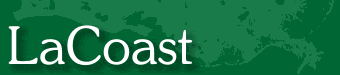Black Bears and Songbirds CD-ROM Technical Support
Installation
For PCs with Windows 95, 98, and NT
- Insert disk in CD-ROM player.
- Press START.
- Click on RUN.
- In the box following "Open" type d:\ Setup.exe (assuming d:\ identifies your CD-ROM player: change the drive identification if appropriate).
- Press ENTER.
Troubleshooting Tips:
Remember, your computer must have speakers if you want to hear the audio program.
1. If the colors are not displayed correctly, increase the number of colors to "65,536 colors" or better (16 bit or better). This can be done by going to "START", "SETTINGS", "CONTROL PANEL", and "DISPLAY". When the display properties appears select "SETTINGS" from the menu. Click on "COLOR PALETTE" and select 65,536 or a better option.
2. If the program display is too big for the screen you need to increase the usable desktop area. This can be done by going to "START", "SETTINGS", "CONTROL PANEL", and "DISPLAY". When the display properties appears, select "SETTINGS" from the menu and click on "DESKTOP AREA". Move the slider to 800 x 600 or better.
3. If you have no sound, check to make sure your speakers are plugged into the correct jack. Check the volume control on your computer speakers.
4. If your videos are not playing correctly, run the
iv5setup.exe file located on the
root directory of the CD-ROM.
If this does not help, download and install the Indeo Video and Audio Codecs from Ligos' Indeo Software Download
page (Ligos charges for the download)
Or download and install the codecs from Intel.
5. If your computer locks up while running the program, try changing the number of colors or desktop area (steps 1 and 2) to different combinations.
6. If no sound is played with video files using Windows 98, using Windows Explorer, go to the video directory on the CD-ROM. Open the video folder and double click on any AVI file. If you have problems viewing or hearing the videos you will need to add a file to the windows directory of your computer by either:
Copying the file below to your windows directory:
To do this, click on the link above and then save it in your windows directory (C:\Windows, assuming that C:\ identifies your hard drive. Change the drive identification if appropriate.) To save, click on "FILE" in your web browser then choose "SAVE AS". In the "SAVE AS" box double click on the "WINDOWS" folder. You should now see "Windows" in the "SAVE IN" box. In the "file name" box type in TB50.ini, in the "save as type" box choose All Files (*.*) and click on SAVE.
Creating the file in notepad and saving it to your windows directory:
To do this, click on "START", then "PROGRAMS", and then "ACCESSORIES" and open Notepad. Type:
[Toolbook]
soundmgr=0and save the file as TB50.ini in the windows directory (C:\Windows, assuming that C:\ identifies your hard drive. Change the drive identification if appropriate.) To save, click on FILE in notepad and click on "Save As." In the "SAVE AS" box double click on the "WINDOWS" folder. You should now see "Windows" in the "SAVE IN" box. In the "file name" box type in TB50.ini and click on SAVE.